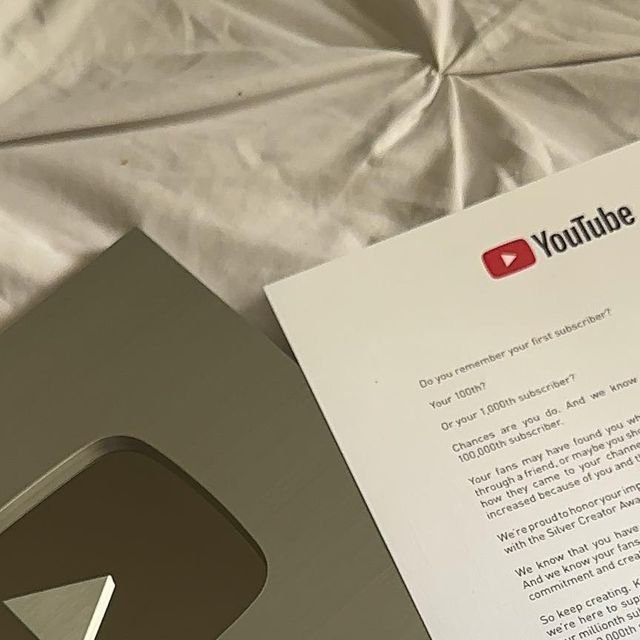
YouTube Analytics is an essential tool for creators who want to understand their audience, track video performance, and grow their channel effectively. Whether you’re a new creator or someone looking to maximize your channel’s potential, understanding YouTube Analytics will help you make informed decisions.
This guide will break down the key features of YouTube Analytics, how to interpret them, and how to connect AdSense to monetize your channel.
What Is YouTube Analytics?
YouTube Analytics is a comprehensive dashboard that provides insights into your channel’s performance, including:
- Viewer demographics
- Traffic sources
- Watch time and retention
- Revenue performance (if monetized)
It helps you identify what’s working and what needs improvement to optimize your content strategy.
Accessing YouTube Analytics
To access YouTube Analytics:
- Log in to your YouTube Studio account.
- In the left-hand menu, click on Analytics.
- Explore the tabs: Overview, Content, Audience, Revenue, and Research.
Key Metrics in YouTube Analytics
1. Overview Tab
This is your dashboard’s summary. It provides quick insights into:
- Views: Total views across all your videos within a specific time.
- Watch Time (Hours): The amount of time viewers have spent watching your content.
- Subscribers: Net subscribers gained or lost.
- Top-Performing Videos: Videos with the highest engagement and views.
Why It’s Important:
Gives you a snapshot of your channel’s overall performance.
2. Content Tab
Focuses on the performance of individual videos.
- Impressions: The number of times your video thumbnail was shown to viewers.
- Click-Through Rate (CTR): Percentage of viewers who clicked after seeing the thumbnail.
- Average View Duration: How long viewers stay on your video.
- Traffic Sources: Where your viewers come from (e.g., YouTube Search, Suggested Videos).
Pro Tip:
If your CTR is low, improve your thumbnails and titles. If viewers drop off quickly, optimize your video intro.
3. Audience Tab
Understand who’s watching your videos.
- Unique Viewers: The number of distinct users who watched your videos.
- Returning vs. New Viewers: Helps you measure audience loyalty.
- Demographics: Age, gender, and location of your viewers.
- When Your Viewers Are Online: Best days and times to publish content.
Why It’s Important:
Helps you tailor your content to match your audience’s preferences.
4. Revenue Tab (For Monetized Channels)
Track how much money your channel is generating.
- Estimated Revenue: Total earnings from ads, memberships, Super Chat, etc.
- RPM (Revenue Per Mille): Earnings per 1,000 views.
- CPM (Cost Per Mille): Advertiser payment per 1,000 ad impressions.
Pro Tip:
Focus on videos with high RPM and CPM to maximize earnings.
5. Research Tab
Use this to find trending topics and search terms within your niche.
- Search Terms Your Viewers Use: Keywords that bring viewers to your channel.
- Content Gaps: Identify topics with high demand but low competition.
Why It’s Important:
Gives you ideas for videos that can drive more traffic and engagement.
How to Use YouTube Analytics to Grow Your Channel
1. Optimize Your Content Strategy
- Identify high-performing videos and analyze why they’re successful.
- Focus on similar topics or formats that your audience enjoys.
2. Improve Audience Retention
- Use the Audience Retention Report to find drop-off points.
- Keep intros short and engaging.
- Use teasers or cliffhangers to retain viewers.
3. Choose the Best Upload Times
- Post content when your audience is most active (found in the Audience Tab).
4. Experiment and Adapt
- Test different types of content and monitor their performance.
- Use the Research Tab to find trending ideas and gaps in your niche.
How to Connect AdSense to Monetize Your Channel
Step 1: Meet YouTube’s Monetization Requirements
To qualify for monetization, your channel must:
- Have 1,000 subscribers.
- Accumulate 4,000 watch hours in the last 12 months.
- Follow YouTube’s Community Guidelines and Monetization Policies.
- Enable 2-Step Verification on your account.
Step 2: Join the YouTube Partner Program (YPP)
- Go to YouTube Studio > Monetization.
- Click Apply Now under the Partner Program section.
- Accept the YouTube Partner Program Terms.
Step 3: Create and Link Your AdSense Account
- If you don’t have an AdSense account:
- Go to Google AdSense and sign up.
- Provide your personal details and payment information.
- Submit your application for approval.
- If you already have an AdSense account:
- In YouTube Studio, link your existing account by selecting Use My Existing Account.
Step 4: Enable Ads on Your Videos
- Once approved, go to YouTube Studio > Content.
- Select the videos you want to monetize.
- Toggle the Monetization option and choose ad types (skippable, non-skippable, etc.).
How Much Can You Earn from AdSense?
Your earnings depend on factors like views, niche, and CPM.
- CPM Range: $2–$15 (varies by niche).
- Example Earnings:
- 50,000 monthly views with a $5 CPM: $250.
- 100,000 monthly views with a $10 CPM: $1,000.
Pro Tip: Channels in niches like finance and technology tend to have higher CPMs.
Conclusion
YouTube Analytics is a powerful tool that provides actionable insights into your channel’s performance. By understanding your audience, optimizing your content, and tracking key metrics, you can grow your channel faster and make data-driven decisions.
Once you’ve met YouTube’s monetization requirements, connecting AdSense is straightforward and opens the door to earning potential. With consistent effort and strategic use of YouTube Analytics, your channel can become a reliable source of income and engagement.